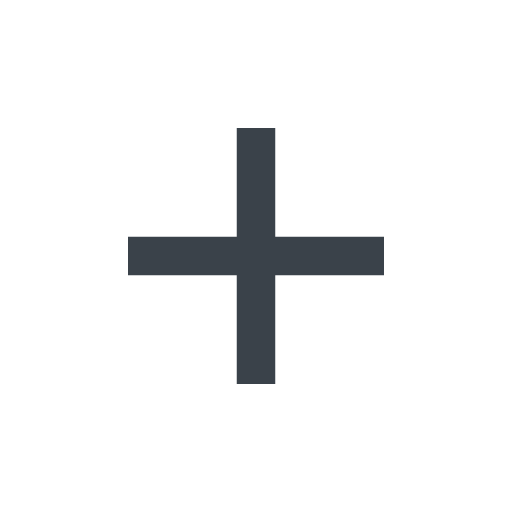Setting up Client-Side Protection
To get started with Client-Side Protection, create at least one website and Page. Together, a website and Page define the full URLs of the webpages that you want to monitor and protect (e.g., https://www.example.com/checkout and https://www.example.com/cc).
Limitations & considerations
When using Client-Side Protection, keep in mind the following:
- Only users assigned the role of superuser can manage websites and Pages.
- The inventory process runs on a non-configurable sampled basis. Your website's traffic volume factors into the frequency at which the inventory process runs. Creating or updating a Page does not trigger the inventory process.
- When inventorying the scripts that are observed for a Page, Client-Side Protection doesn’t capture where the scripts were loaded from.
- A Page can support a maximum of 1,000 paths.
Managing websites
A website is a base URL (e.g., https://www.example.com or https://www.app.example.com).
- Add
- Edit
- Delete
To add a website, complete the following steps:
- Log in to the Fastly control panel.
- Go to Security > Client-Side Protection > Websites.
- Click Add website.
- In the Website field, enter the base URL of your website.
- Click Continue to add page to create a Page that is associated with the website you just created. Alternatively, click Add website to create the website without any associated Pages.
Managing Pages
A Page is a single path (e.g., /checkout) or collection of paths that describe a similar component or user experience on a website (e.g., /checkout and /edit-cc). Multiple Pages can be associated with the same website.
- Add
- Edit
- Delete
To add a Page, complete the following steps:
- Log in to the Fastly control panel.
- Go to Security > Client-Side Protection > Pages.
- Click Add page.
- Fill out the Add page form as follows:
- In the Page name field, enter a name for the Page.
- In the Page description field, enter a description of the Page.
- From the Website menu, select the appropriate website.
- In the Alert email field, enter an email address that should receive notifications about your Page.
- Leave the Inventory all paths checkbox selected to inventory all of the website's paths. Deselect the checkbox if you want to specify the paths that should be inventoried.
- If you deselected the Inventory all paths checkbox, in the Paths field, enter a path that should be inventoried. For each additional path that needs inventorying, click the plus sign next to the last path you entered.
- Click Add page.
What's next
For each Page that you've created, you can monitor the associated inventory that Fastly creates and create a policy that controls the resources that the end user's browser is allowed to load.