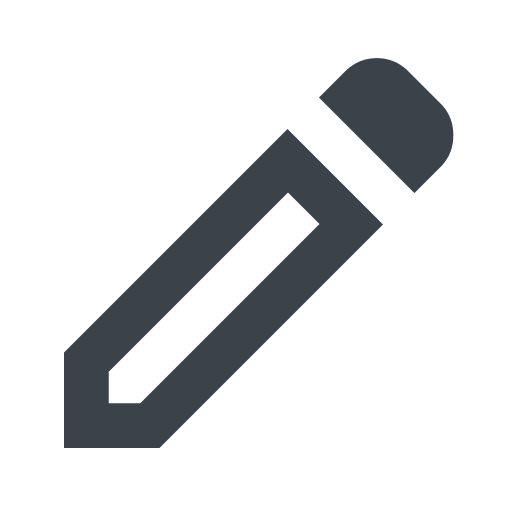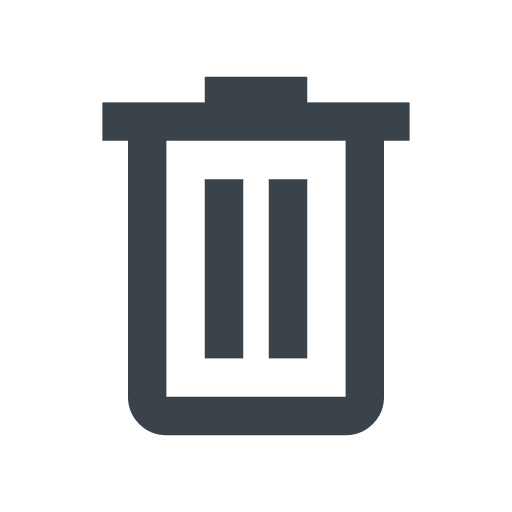Working with Domain management
- English
- 日本語
This information is part of a beta release. For additional details, read our product and feature lifecycle descriptions.
Domains are used to route requests to your service. The Domain management page lists domains created from this page as well as existing domains on your account that have a TLS certificate. From this page, you can view the domain details used to update your DNS records, add domains, edit domains, and delete domains.
About the Domain Management page
When you click Domains in the navigation sidebar, the Domain management page appears displaying a list of all domains created from the Domain management page as well as existing domains in your account with either a Fastly-managed or self-managed TLS certificate. You can use the search bar to quickly search for a specific domain or use the menu next to the search bar to filter for domains on a specific service.
Viewing domain details
The Domain Management page includes the following high-level details and status of each domain associated with your account:
- Domain: the name of the domain.
- Service: the name of any services linked to the domain.
- Status: an indicator for whether domain set up is complete or if additional steps are needed, such as linking to a service or securing a domain with TLS. Click the linked text that appears to complete those actions, or click the ellipses menu and select Edit.
Click the arrow next to the name of a domain to expand the following domain details:
- Service details: a link to the associated service where you can edit the service or view service details.
- TLS certificate details: the Fastly-managed TLS certificate subscriptions or self-managed TLS certificates associated with the domain and the status of those certificates. Click the linked name of the certificate to open the Subscription details page. If you don't have a certificate, click Secure domain to have Fastly procure one for you.
- DNS mapping instructions: the information used to create DNS records to point your domains to Fastly.
Adding a domain
Follow the steps below to add a domain to Fastly:
Log in to the Fastly control panel.
Go to Domains.
Click Add a domain.
In the Domain details section, use the Domain name field to enter the fully qualified domain name (FQDN) users will visit.
Due to limitations in the DNS specification, Fastly doesn't recommend using apex, also known as second-level, domains. An example of an apex domain isexample.comrather thanwww.example.com.In the Secure your domains area, decide how you will add a TLS certificate to your domain. You can add a certificate later or create one managed by Fastly using defaults we recommend.
If you choose to create a Fastly-managed TLS certificate, Fastly will automatically create and procure a certificate using Certainly as the certification authority and HTTP/3 & TLS v1.3 +0RTT (t.sni) as the TLS configuration.
In the Link your domain to a service section, decide whether you want to link your domain to a service now or defer that until later.
If you choose to link to a service now, then you'll either select that service from the Service menu or click create a service and complete the appropriate fields to activate a new service.
Click Next to begin configuring DNS details.
Configuring DNS details
The Configure DNS details page provides you with the information you need to update or add DNS records to secure your domain with TLS and point traffic to Fastly.
By configuring your DNS records, you accomplish a few things:
- You prove that you are the owner of the domain.
- You authorize Fastly to deliver your site to people visiting your domain name.
- You enable traffic to be delivered via HTTPS.
Each provider's instructions for updating DNS details are slightly different. When you select your provider's name from the Your domain provider menu, we'll display the correct link to your specific provider's DNS records setup instructions.
Once you've completed your provider's DNS setup instructions and added or updated your DNS records, click I'm done, check my domain. Fastly will check your domain to verify the DNS settings. We'll also begin issuing your TLS certificate if you've chosen to have us procure one for you. This typically can take a few minutes, but you'll receive an email once the certificate is issued.
If there are issues with domain verification, an alert will appear. Click Previous to return to the DNS details and try again. Once Fastly is able to verify the domain, a success message appears. Click Done to return to the Domain Management page.
Editing a domain
You can edit the domain details at any time to change manage the TLS certificates or services linked to the domain.
Managing TLS certificates
To manage the TLS certificates on a domain:
Log in to the Fastly control panel.
Go to Domains.
Click the pencil to the right of the domain you want to edit.
In the Secure your domains section, do one of the following:
- If no certificates are linked to the domain, select Create Fastly-managed certificate using recommended defaults to procure a Fastly-managed TLS certificate using Certainly as the certification authority and HTTP/3 & TLS v1.3 +0RTT (t.sni) as the TLS configuration.
- If Fastly-managed certificates are linked to the domain, click the trash to delete the certificate.
Click Save changes.
Linking and unlinking services
To manage the service linked to a single domain:
Log in to the Fastly control panel.
Go to Domains.
Click the pencil to the right of the domain you want to edit.
In the Link your domain to a service section, take one of the following actions:
- If a service is already linked to the domain, click the pencil to change the linked service.
- If no services are linked to the domain, use the Link your domain to a service menu to select a service to link with this domain. Alternatively, click create a service and complete the appropriate fields to create and activate a new CDN or Compute service.
Click Save.
To edit the service linked to multiple domains:
Log in to the Fastly control panel.
- Go to Domains.
- Select the checkbox next to the domains you want to edit.
- Click Link service.
- Use the search box to search for the service you want to link with the domains.
- Click Link service.
Deleting a domain
Follow the steps below to delete a domain. You can delete a single domain or multiple domains.
To delete a single domain:
Log in to the Fastly control panel.
- Go to Domains.
- Find the domain you want to delete and click the trash .
- Enter the name of the domain to confirm you want to delete it.
- Click Delete to permanently delete the domain.
To delete multiple domains:
Log in to the Fastly control panel.
Go to Domains.
Select the checkbox next to the domains you want to delete.
Click Delete domains.
Enter the name of the domain listed to confirm you want to delete all domains selected.
Click Delete to permanently delete the domain.
What's next
When you're ready to route production traffic through Fastly, use the information in the domain details to update your DNS records to begin routing client traffic through your Fastly service instead of directly to your origin.
You may also want to learn more about working with hosts and working with health checks as you continue to refine versions of your service configurations.