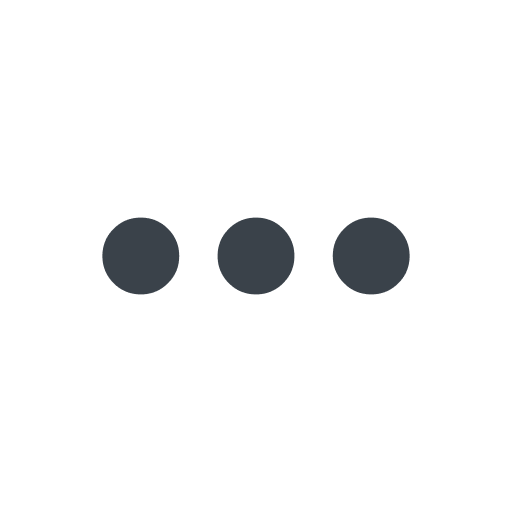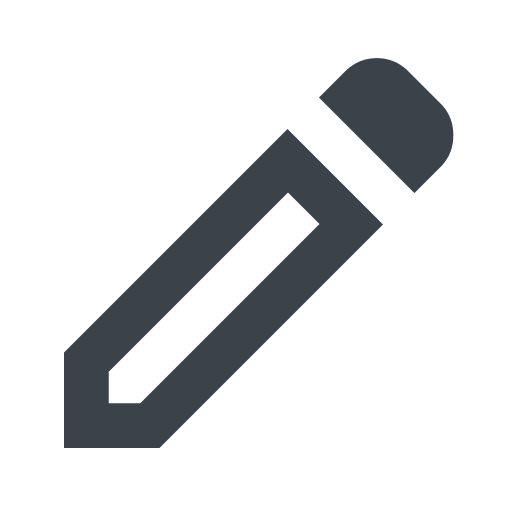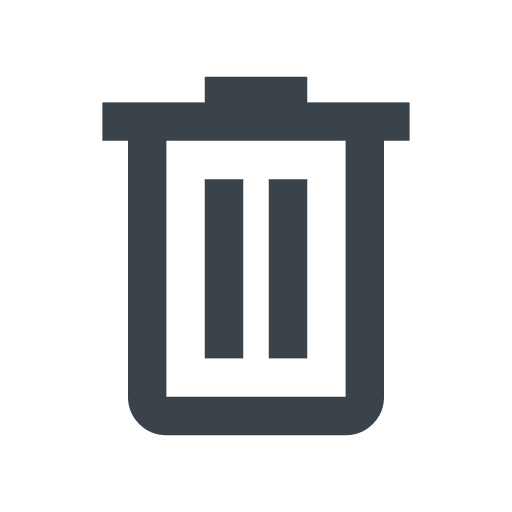Working with domains
- English
- 日本語
This guide describes how to take the public name for your website or application and add it to Fastly where you can associate it with a Fastly service. You can add, edit, or remove domains from your service at any time.
You can also work with domains using the Fastly API.
Before you begin
Before you create your first domain, be sure you understand how domains are used with Fastly and domain behavior and limits. You'll also need to understand the Fastly web interface controls before using them to work with domains.
About the Domain Management page
IMPORTANT: This feature is enabled by default for all accounts created on or after September 16, 2025. If you created your account before this date, contact support@fastly.com.
When you click Domains in the navigation sidebar, the Domain management page appears displaying a list of all domains created from the Domain management page as well as classic domains in your account with either a Fastly-managed or self-managed TLS certificate. You can use the search bar to find a specific domain or use the menu next to the search bar to filter for domains on a specific service.
IMPORTANT: Classic domains that haven't had ownership proven by validating a TLS certificate won't appear on this page and must be managed from the service configuration.
Viewing domain details
The Domain Management page includes the following high-level details of each domain associated with your account:
- Domain: the name of the domain.
- Service: the name of any services linked to the domain.
- Action indicators: when additional steps are needed to complete setting up your domain, such as linking to a service or securing a domain with TLS, action indicators appear. Click the linked text that appears to complete those actions, or click the three dots and select Edit domain.
Click the arrow next to the name of a domain to expand the following domain details:
- Service details: a link to the associated service where you can edit the service or view service details.
- TLS certificate details: the Fastly-managed TLS certificate subscriptions or self-managed TLS certificates associated with the domain and the status of those certificates. Click the linked name of the certificate to open the Subscription details page. If you don't have a certificate, click Secure domain to have Fastly procure one for you.
- DNS mapping instructions: the information used to create DNS records to point your domains to Fastly.
Adding a domain
Follow the steps below to add a domain to your service:
- Versionless domains
- Classic domains
IMPORTANT: This feature is enabled by default for all accounts created on or after September 16, 2025. If you created your account before this date, contact support@fastly.com to have it enabled for your account.
Adding a versionless domain from the Domain Management page
Log in to the Fastly control panel.
Go to Domains.
Click Add a domain.
In the Domain details section, use the Domain name field to enter the fully qualified domain name (FQDN) users will visit.
Due to limitations in the DNS specification, Fastly doesn't recommend using apex, also known as second-level, domains. An example of an apex domain isexample.comrather thanwww.example.com.(Optional) In the Description field, enter a description for the domain.
In the Secure your domains area, decide how you will add a TLS certificate to your domain. You can add a certificate later or create one managed by Fastly using defaults we recommend.
If you choose to create a Fastly-managed TLS certificate, Fastly will automatically create and procure a certificate using Certainly as the certification authority and HTTP/3 & TLS v1.3 +0RTT (t.sni) as the TLS configuration unless another configuration is set as the default.
In the Link your domain to a service section, decide whether you want to link your domain to a service now or defer that until later.
If you choose to link to a service now, then you'll either select that service from the Service menu or click create a service and complete the appropriate fields to activate a new service.
Click Next to begin configuring DNS details.
Configuring DNS records
The Configure DNS page provides you with the information you need to update or add DNS records to secure your domain with TLS and point traffic to Fastly.
By configuring your DNS records, you accomplish a few things:
- You prove that you are the owner of the domain.
- You enable traffic to be delivered securely.
- You authorize Fastly to deliver your site to people visiting your domain name.
Each provider's instructions for updating DNS details are slightly different. Select your provider's name from the Your domain provider menu, we'll display the correct link to your specific provider's DNS records setup instructions.
Once you've completed your provider's DNS setup instructions and added or updated your DNS records, click I'm done, check my domain. Fastly will check your domain to verify the DNS settings. We'll also begin issuing your TLS certificate if you've chosen to have us procure one for you. This typically takes a few minutes, but you'll receive an email once the certificate is issued.
If there are issues with domain verification, an alert will appear. Click Previous to return to the DNS details and try again. Once Fastly is able to verify the domain, a success message appears. Click Done to return to the Domain Management page.
Adding a versionless domain from the service configuration
Log in to the Fastly control panel.
From the Home page, select the appropriate service. You can use the search box to search by ID, name, or domain.
Click Service configuration.
From the Domains controls, click Add domain.
Fill out the domain creation fields as follows:
- In the Domain Name field, enter the fully qualified domain name (FQDN) users will visit.
- (Optional) In the Description field, enter a description for the domain.
In the Secure your domains area, decide how you will add a TLS certificate to your domain. You can add a certificate later or create one managed by Fastly using defaults we recommend.
If you choose to create a Fastly-managed TLS certificate, Fastly will automatically create and procure a certificate using Certainly as the certification authority and HTTP/3 & TLS v1.3 +0RTT (t.sni) as the TLS configuration unless another configuration is set as the default.
Click Create.
Testing a domain
After you activate your service configuration, you can check to see how your service is handled by our network before you change your DNS entries to send your traffic to our servers. Testing your domain can help you identify DNS issues or problems with your Fastly configuration.
You can test your domain using a link in the web interface by following the steps below. Alternatively, you can test domains using command line utilities.
- Versionless domains
- Classic domains
Log in to the Fastly control panel.
From the Home page, select the appropriate service. You can use the search box to search by ID, name, or domain.
- From the Domains controls, locate the domain you want to test in the Domains section labeled Immediate update.
- Click Test next to the domain you want to test.
- Verify that your website appears in a new tab in your web browser.
Editing versionless domains
IMPORTANT: This feature is enabled by default for all accounts created on or after September 16, 2025. If you created your account before this date, contact support@fastly.com to have it enabled for your account.
Versionless domains can be edited at any time to change the services linked to the domain or manage TLS certificates. All actions can be completed via the Domain management page, and certain actions can be completed from the service configuration.
Linking and unlinking services
To manage the service linked to a domain, follow the instructions for the appropriate area of the web interface below:
- Domain management page
- Service configuration tab
To edit the service linked to a single domain:
Log in to the Fastly control panel.
- Go to Domains.
- Click the pencil to the right of the domain you want to edit or click the three dots and select Edit domain.
- In the Link your domain to a service section, take one of the following actions:
- If a service is already linked to the domain, click the pencil to change the linked service.
- If no services are linked to the domain, use the Service menu to select a service to link with this domain. Alternatively, click create a service and complete the appropriate fields to create and activate a new CDN or Compute service.
- Click Done.
To edit the service linked to multiple domains:
Log in to the Fastly control panel.
- Go to Domains.
- Select the checkbox next to the domains you want to edit.
- Click Link service above the list of domains.
- Use the search box to search for the service you want to link with the domains.
- Click Link service.
Managing TLS certificates
To manage the TLS certificates on a domain:
Log in to the Fastly control panel.
Go to Domains.
Click the pencil to the right of the domain you want to edit or click the three dots and select Edit domain.
In the Secure your domains section, do one of the following:
- If no certificates are linked to the domain, select Create Fastly-managed certificate using recommended defaults to procure a Fastly-managed TLS certificate using Certainly as the certification authority and HTTP/3 & TLS v1.3 +0RTT (t.sni) as the TLS configuration.
- If Fastly-managed certificates are linked to the domain, click the trash to remove the certificate from the domain.
Click Save changes.
Deleting a domain
Follow the steps below to delete a domain. You can delete a single domain or multiple domains.
IMPORTANT: If you have TLS certificates associated with the domain, you must remove the certificates from the domain before deleting the domain.
To delete a single domain:
Log in to the Fastly control panel.
- Go to Domains.
- Find the domain you want to delete and click the trash .
- Enter the name of the domain to confirm you want to delete it.
- Click Delete to permanently delete the domain.
To delete multiple domains:
Log in to the Fastly control panel.
- Go to Domains.
- Select the checkbox next to the domains you want to delete.
- Click Delete domains.
- Enter the name of the domain listed to confirm you want to delete all domains selected.
- Click Delete to permanently delete the domain.
IMPORTANT: To minimize the risk of unauthorized use of your domains, we strongly recommend modifying or deleting any DNS CNAME records pointing to the Fastly hostname associated with the deleted domain. Follow the instructions on your DNS provider's website.
What's next
When you're ready to route production traffic through Fastly, use the information in the domain details to update your DNS records to begin routing client traffic through your Fastly service instead of directly to your origin.
You may also want to learn more about working with hosts and working with health checks as you continue to refine versions of your service configurations.