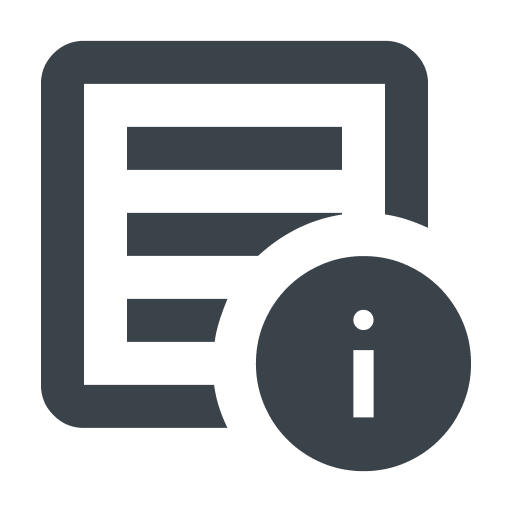Monitoring requests
You can use the Requests page to monitor logged requests to get information about the specific attacks and anomalies that a request was tagged with as well as general request data (e.g., path, response code, response size). Then, you can use this information to help define rules.
Accessing the Requests page
To access the Requests page, follow these steps:
- Next-Gen WAF control panel
- Fastly control panel
- Log in to the Next-Gen WAF control panel.
- From the Sites menu, select a site if you have more than one site.
- From the site navigation bar, select Requests.
- (Optional) Use request search functionality to find requests that meet specific criteria.
- (Optional) Click View request detail next to a request to view full details for that request.
Viewing request details
You can view full details for an individual request by clicking View request detail in the Next-Gen WAF control panel or the document icon in the Fastly control panel. The request details page lists all of the metadata captured about the request, including request and response headers, and all the signals we've identified.
This page can help you further debug a particular attack or anomaly. For example, you may notice target hosts for domains you do not own, which happens when the requester uses a modified hosts file or forged host header to make it appear as though the target is a foreign host when it has actually been configured to point to one of your IP addresses directly.
HINT: You may need additional context to fully investigate an attack or anomaly. To do this, we recommend using a header link to add a link to your internal systems on the request details page via a linking identifier (e.g., an X-Request-Id response header).
From this page, you can also:
- Click Convert to rule to create a rule that is based on select characteristics of the request.
- Click Report false positive to report a suspected false positive.
Downloading request details
You can download full details for the first 1,000 requests from the Requests page:
- Next-Gen WAF control panel
- Fastly control panel
- Log in to the Next-Gen WAF control panel.
- From the Sites menu, select a site if you have more than one site.
- From the site navigation bar, select Requests.
- Click the Download as menu and select JSON or CSV.
- (Optional) To download additional requests, click Next to navigate to a subsequent results page and click Download as again.
What's next
Learn how to convert a request to a rule and explore how to use information from requests to help define rules.