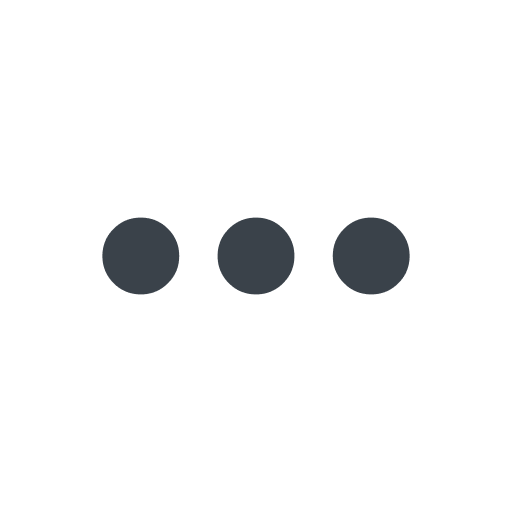Managing product purchases and trials
- English
- 日本語
The Products page allows you to view details about all available products for purchase, feature trials that are active or can be started, and products that can be enabled or disabled. The Products page also provides access to usage metrics for trials you have started. To access the Products page, go to Account > Products.
Before you begin
Keep in mind the following limitations:
- Only users assigned the billing or superuser role can access the Products page.
- Only superusers can start trials or upgrade to full access of the product.
About the Products page
When your user role allows you access to this page, a list of cards showing all available products appears. Use the search bar to filter the page for specific products. For each product the following details are available:
- whether or not an available product has been purchased or enabled for your account or whether it's available to trial
- if a trial has been started, how many days are left in the trial
- a link to relevant documentation for the product or feature
- for certain products, a link to navigate to the relevant feature page
- for certain products, access to summarized usage details
Purchasing or enabling a product
You can purchase or enable a product at any time by following these steps:
HINT: Some products require a paid account to purchase or enable.
- From the list of products, locate the card for the product you want to purchase or enable and click the button to proceed. An enablement window appears with pricing details about the product you're purchasing and the date of your first bill that will include it.
- Read through the pricing and purchase details, then click the button to proceed. The purchase or enablement process begins, which may require a short wait while Fastly processes your request.
- When the confirmation message appears, click Done to be redirected to the appropriate area of the control panel where you can begin configuring the product for use with your account.
Starting a trial
Fastly allows you to trial some products and features before you purchase them by clicking Start trial to the right of its name.
You can start each trial once per account and immediately begin configuring it for use. Once your one-time trial ends, you can upgrade your account to retain full access to the product or feature by clicking Purchase.
Monitoring plan usage
Once you make a purchase or start a trial for certain products, you can view usage metrics related to it for the past 24 months. On a product card, click the more menu and then View usage to navigate to the Plan usage page, where you can view these usage metrics in detail, including metrics for expired trials.
Canceling a product
You can cancel a product you've purchased at any time. When you cancel a product purchase, your account loses access immediately. Any usage accrued since your last invoice will still be charged.
IMPORTANT: If you're unable to cancel a product, you may have active contractual obligations. Contact your account manager for assistance.
- Click the more menu on the card for the product you want to cancel.
- Click Cancel.
- Confirm that you want to cancel the product.
Disabling a product
You can disable a product you've enabled at any time. When you disable a product, your account loses access immediately. Any usage accrued since your last invoice will still be charged.
- Click the more menu on the card for the product you want to cancel.
- Click Disable on this account.
- Confirm that you want to disable the product.