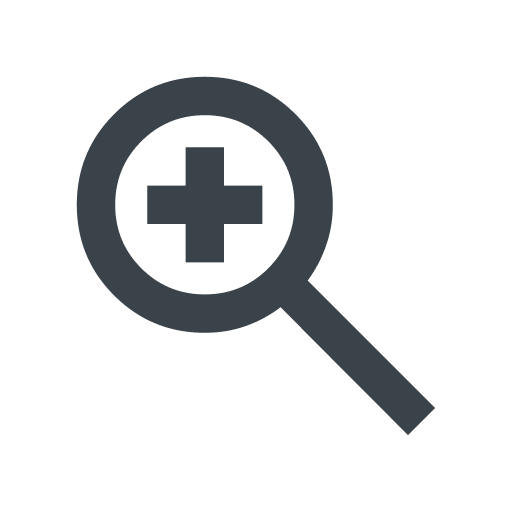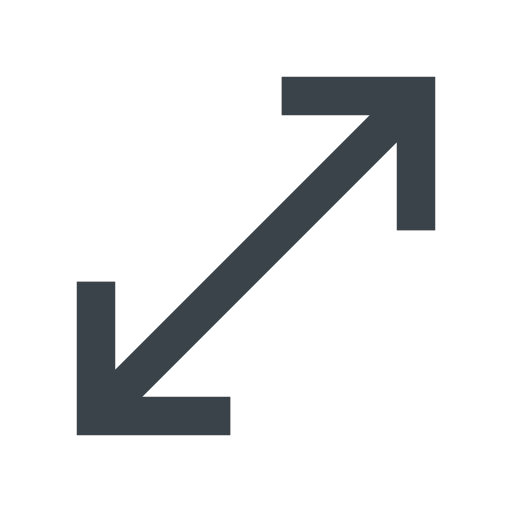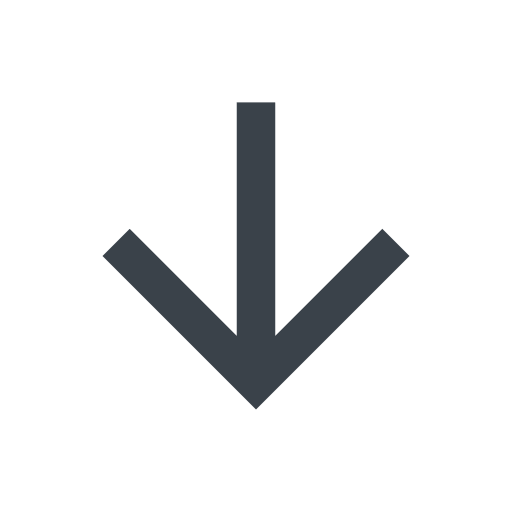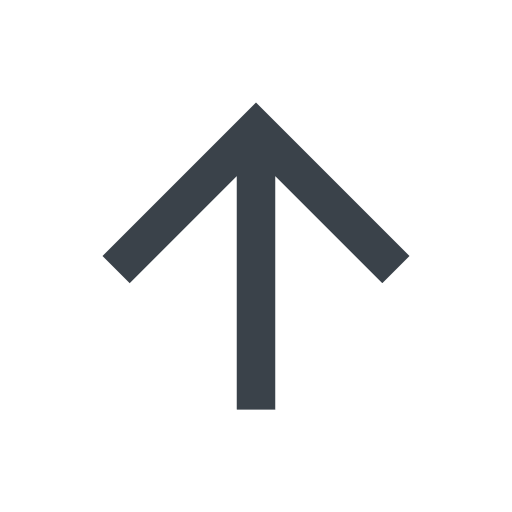About the Insights page
- English
- 日本語
The Insights page provides insights based on stored log data for your Deliver and Compute services, allowing you to proactively identify trends, optimize performance, and troubleshoot and debug issues. To access the Insights page, go to Observability > Insights.
Before you begin
Log Explorer & Insights is disabled by default. Anyone assigned the role of superuser can enable a 30-day trial directly in the web interface either on the Insights page or on the Products page. After your trial expires, Log Explorer & Insights can be purchased for an account by contacting sales@fastly.com and then enabled for a service by any superuser or engineer, which will result in changes to your monthly bill.
Be sure you know how to access the web interface controls before learning about the details you'll encounter here.
Enabling and disabling Log Explorer & Insights
IMPORTANT: To enable or disable Log Explorer & Insights via the API, check out our developer documentation.
Enabling Log Explorer & Insights
To enable Log Explorer & Insights for a service:
- Log in to the Fastly control panel.
- From the Home page, select the appropriate service. You can use the search box to search by ID, name, or domain.
- Go to Observability > Insights.
- Click the Enable Insights and Log Explorer switch to the
ONposition to enable Log Explorer & Insights for the service.
Once enabled, any user on your account can start viewing log data and metrics on the Explorer and Insights pages within a few minutes if you're receiving requests to your service.
Disabling Log Explorer & Insights
To disable Log Explorer & Insights for a service:
- Log in to the Fastly control panel.
- From the Home page, select the appropriate service. You can use the search box to search by ID, name, or domain.
- Go to Observability > Insights.
- Click the Enable Insights and Log Explorer switch to the
OFFposition to disable Log Explorer & Insights for the service.
About the Insights page
The Insights page provides insights based on stored log data for your Deliver and Compute services. For each service, the page displays the following charts:
| Chart | Service Type Availability | Description |
|---|---|---|
| Top 10 5xx Error URLs | Deliver and Compute | The top ten URLs with the highest percentage of 5xx errors. |
| Top 10 4xx Error URLs | Deliver and Compute | The top ten URLs with the highest percentage of 4xx errors. |
| Top 10 503 Error Responses | Deliver and Compute | The top ten responses with the highest percentage of 503 errors. For meaningful insights from Top 10 503 Error Responses, avoid storing values other than legitimate HTTP responses in the response reason when logging data. To change the response to something other than a legitimate HTTP response, consider creating a synthetic response to prevent response field values appearing as redacted information. |
| HTTP Request Response Status | Deliver and Compute | The percentage distribution of requests by HTTP response status codes. Clicking on a status type in the graph allows you to drill down to see more information for that particular status type. For example, if you click the bar for 2xx, you can see the percentage of status codes in the 2xx range, and if you click a specific status code, you can see the number of requests for that status code by URL. |
| 5xx Errors by Type | Deliver and Compute | The 5xx error types expressed as a percentage of total request volume. Clicking on an error type allows you to see the percentage of errors by URL. |
| 4xx Errors by Type | Deliver and Compute | The 4xx error types expressed as a percentage of total request volume. Clicking on an error type allows you to see the percentage of errors by URL. |
| Top 10 URLs by Misses | Deliver | The top ten URLs with the highest percentage of requests that weren't served from cache. |
| Top 10 URLs by Bandwidth | Deliver and Compute | The top ten URLs consuming the most bandwidth by percentage. |
| Top 10 URLs by Response Time | Deliver and Compute | The top ten URLs taking the most time to serve. Measures the delay between the request sent by the browser and the receiving of the last byte of the related response. Shows the p95 time to last byte. |
| Top Browsers By Requests | Deliver | The top browsers by request percentage. Clicking on a browser type in the graph allows you to see the distribution by browser version. |
| Top Devices By Requests | Deliver | The top devices by request percentage. |
| Top OS By Requests | Deliver | The top operating systems by request percentage. |
| Top Content Type By Requests | Deliver and Compute | The top content types by request percentage. |
| Top 10 URLs by Request | Deliver and Compute | The top ten URLs by request percentage. |
| Top 10 ASNs by Traffic Volume | Deliver | The top ten ASNs by percentage of request volume. |
| Errors by Client Location | Deliver | A geographical map showing the error percentage by client location. Hover the cursor over a specific location in the map to display the specific metrics for that location. The table below the map displays for each location the percentage of errors, hits, and misses. |
About the controls on the Insights page
You can zoom into the y-axis of a chart by clicking the zoom icon . This can help you identify subtle differences between values that are close together. For instance, in some bar charts where the scale begins at 0, zooming in will adjust the y-axis to start at the lowest value, making the differences between bars much clearer.
You can access more details for a chart by clicking the expand icon to access the Details page, which contains detailed information about the metric being tracked. Specifically, the Details page typically displays:
- an expanded view of the chart.
- a table that displays a list of up to 100 URLs.
- a button to open the Explorer page to view logs related to the chart
In addition, you can filter the data displayed on the Insights and Details pages by:
- selecting the Service the request was made to.
- entering the Domain the request was made to.
- selecting the Region that received the request.
- selecting the Point of Presence that received the request.
- specifying a Time Range.
Some charts allow you to drill down into the data by clicking the drill down icon . For example, you can drill down into a specific HTTP response code in the HTTP Request Response Status chart to see the top objects returning that HTTP response code. To remove the filter, click the drill up icon or All data.
What's next
Dig deeper into details about all areas of the web interface before you move on to working with services.