Configuring site alerts (signal thresholds)
Site alerts (also known as signal thresholds) are a type of threshold configuration that you can create to monitor and handle requests from IP addresses that contain specific signals. A site alert (signal threshold) outlines:
- the criteria that must be met for an IP address to be flagged. For example, flag an IP address when there are 25 SQL Injection attack signals in 1 minute.
- how to handle requests from IP addresses that are flagged. You can either log subsequent requests or block subsequent requests containing attack signals from the IP address.
- how long to block or log subsequent requests from flagged IP addresses.
Limitations and considerations
When working with site alerts (signal thresholds), keep the following things in mind:
- Accounts are limited to 50 site alerts (signal thresholds) per site (workspace).
- If you've been assigned an observer role (or the user or billing role), you cannot configure site alerts (signal thresholds).
- With the Premier platform, you can block all requests from IP addresses that have been flagged for events using request rules with the Site Flagged IP (
SITE-FLAGGED-IP) anomaly signal.
Adding site alerts (signal thresholds)
To create a site alert (signal threshold), follow the instructions for the control panel that you use to access the Next-Gen WAF.
- Next-Gen WAF control panel
- Fastly control panel
The steps to add a site alert depend on the platform that you've purchased.
Professional or Premier platform
If you're on the Professional or Premier platform, complete the following steps:
- Log in to the Next-Gen WAF control panel.
- From the Sites menu, select a site if you have more than one site.
From the Rules menu, select Site Alerts.
Click Add site alert.
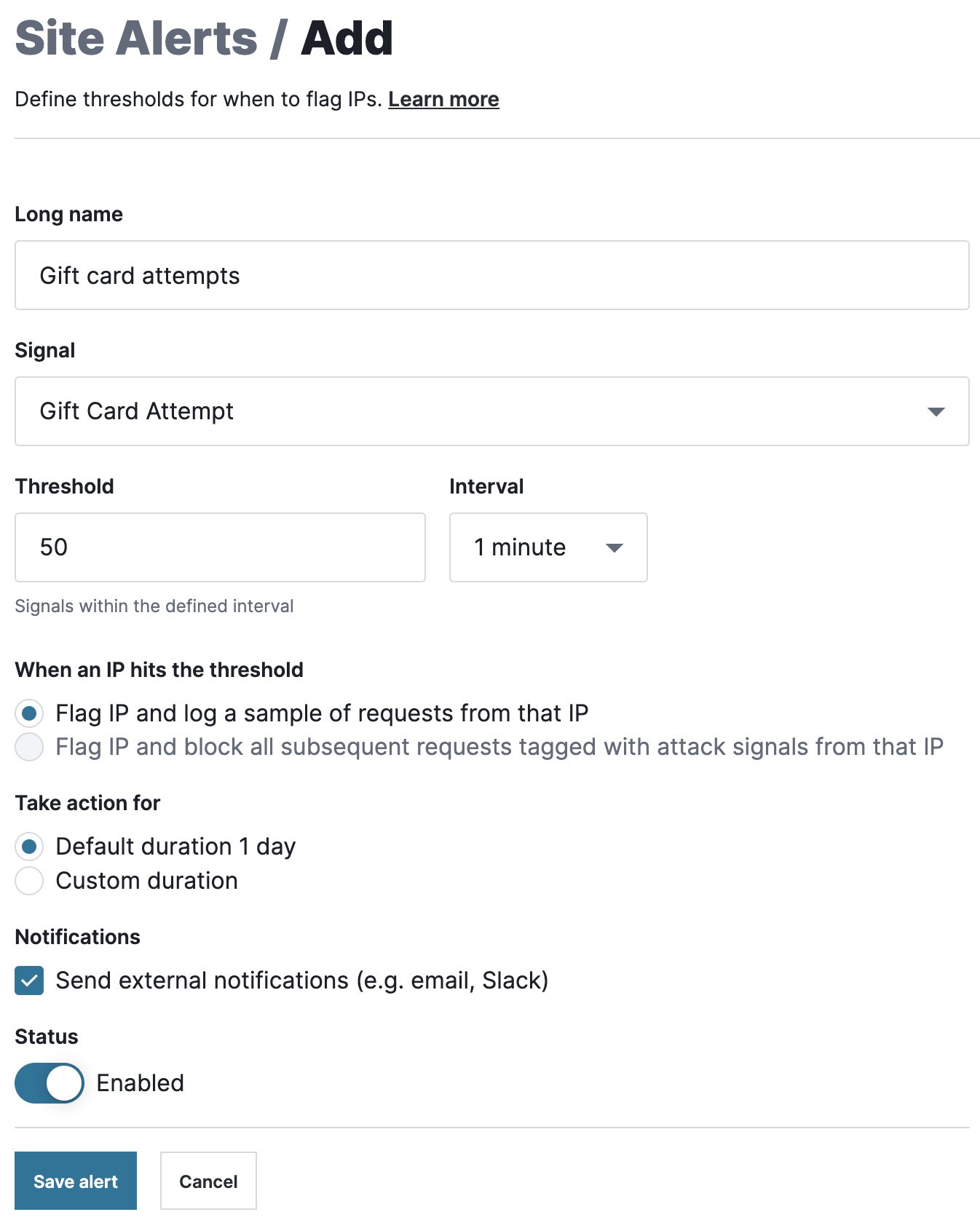
Fill out the Add form as follows:
- In the Long name field, enter a descriptive name for the alert.
- From the Signal menu, select the signal that the site alert should track.
- In the Threshold field, enter how many requests containing the signal should be detected before the IP address is flagged.
- From the Interval menu, select the number of minutes during which signals from the IP address are counted to determine if the threshold has been met.
- Under When an IP hits the threshold, select whether the alert should log a sample of subsequent requests from the IP address or block subsequent requests containing attack signals from the IP address. If you selected an anomaly signal from the Signal menu, then you will only be able to log subsequent requests from the IP address.
- Under Take action for, select how long the IP address should be flagged. By default, IP addresses are flagged for 24 hours. You can set a custom duration by selecting Custom duration and choosing a duration.
- Leave the Notifications checkbox selected to send an external notification (e.g., email and Slack) when the site alert is triggered. Deselect the checkbox to not send any external notifications.
- Click the Status switch to enable the site alert.
Click Save alert.
Essentials platform
If you're on the Essentials platform, complete the following steps:
- Log in to the Next-Gen WAF control panel.
- From the Sites menu, select a site if you have more than one site.
Click the Signals tab.
On the Signals page, click View in the row of the CVE signal that you want to enable.
Click the Configuration tab.
Click the Alerts tab and then Add alert.
Fill out the alert fields as follows:
- In the Long name field, enter a descriptive name for the alert.
- In the Threshold field, enter how many requests containing the signal should be detected before the IP address is flagged.
- From the Interval menu, select the number of minutes during which signals from the IP address are counted to determine if the threshold has been met.
- Under When an IP hits the threshold, select whether the alert should log subsequent requests or block subsequent requests containing attack signals from the IP address. For CVE signals, you can only block subsequent requests.
- Under Take action for, select how long the IP address should be flagged. By default, IP addresses are flagged for 24 hours. You can set a custom duration by selecting Custom duration and choosing a duration.
- Leave the Notifications checkbox selected to send an external notification (e.g., email and Slack) when the site alert is triggered. Deselect the checkbox to not send any external notifications.
- Click the Status switch to enable the site alert.
Click Save alert.
Editing site alerts (signal thresholds)
To edit a site alert (signal threshold), follow the instructions for the control panel that you use to access the Next-Gen WAF.
- Next-Gen WAF control panel
- Fastly control panel
The steps to edit a site alert depend on the platform that you've purchased.
Professional or Premier platform
If you're on the Professional or Premier platform, complete the following steps:
- Log in to the Next-Gen WAF control panel.
- From the Sites menu, select a site if you have more than one site.
From the Rules menu, select Site Alerts.
Click the name of the site alert that you want to edit.
Click Edit site alert.
Fill out the Edit form as follows:
- In the Long name field, enter a descriptive name for the alert.
- From the Signal menu, select the signal that the site alert should track.
- In the Threshold field, enter how many requests containing the signal should be detected before the IP address is flagged.
- From the Interval menu, select the number of minutes during which signals from the IP address are counted to determine if the threshold has been met.
- Under When an IP hits the threshold, select whether the alert should log a sample of subsequent requests from the IP address or block subsequent requests containing attack signals from the IP address. If you selected an anomaly signal from the Signal menu, then you will only be able to log subsequent requests from the IP address.
- Under Take action for, select how long the IP address should be flagged. By default, IP addresses are flagged for 24 hours. You can set a custom duration by selecting Custom duration and choosing a duration.
- Leave the Notifications checkbox selected to send an external notification (e.g., email and Slack) when the site alert is triggered. Deselect the checkbox to not send any external notifications.
- Click the Status switch to the On position to enable the site alert or the Off position to disable the site alert.
Click Save alert.
Essentials platform
If you're on the Essentials platform, complete the following steps:
- Log in to the Next-Gen WAF control panel.
- From the Sites menu, select a site if you have more than one site.
Click the Signals tab.
On the Signals page, click View in the row of the CVE signal that you want to enable.
Click the Configuration tab and then the Alerts tab.
Click the name of the site alert that you want to modify.
Click Edit alert.
Fill out the alert fields as follows:
- In the Long name field, enter a descriptive name for the alert.
- In the Threshold field, enter how many requests containing the signal should be detected before the IP address is flagged.
- From the Interval menu, select the number of minutes during which signals from the IP address are counted to determine if the threshold has been met.
- Under When an IP hits the threshold, select whether the alert should log subsequent requests or block subsequent requests containing attack signals from the IP address. For CVE signals, you can only block subsequent requests.
- Under Take action for, select how long the IP address should be flagged. By default, IP addresses are flagged for 24 hours. You can set a custom duration by selecting Custom duration and choosing a duration.
- Leave the Notifications checkbox selected to send an external notification (e.g., email and Slack) when the site alert is triggered. Deselect the checkbox to not send any external notifications.
- Click the Status switch to the On position to enable the site alert or the Off position to disable the site alert.
Click Save alert.
Deleting site alerts (signal thresholds)
To delete a site alert (signal threshold), follow the instructions for the control panel that you use to access the Next-Gen WAF.
- Next-Gen WAF control panel
- Fastly control panel
The steps to delete a site alert depend on the platform that you've purchased.
Professional or Premier platform
If you're on the Professional or Premier platform, complete the following steps:
- Log in to the Next-Gen WAF control panel.
- From the Sites menu, select a site if you have more than one site.
- From the Rules menu, select Site Alerts.
- Click the name of the site alert that you want to delete.
- Click Remove site alert and then Delete.
Essentials platform
If you're on the Essentials platform, complete the following steps:
- Log in to the Next-Gen WAF control panel.
- From the Sites menu, select a site if you have more than one site.
- Click the Signals tab.
- On the Signals page, click View in the row of relevant signal.
- Click Configuration and then Alerts.
- Click the name of the site alert that you want to delete.
- Click Remove alert and then Delete.