Managing sites (workspaces)
A site (workspace) is a user-defined collection of rules and settings that govern how the Next-Gen WAF processes and handles incoming requests to your web application or origin server. Using this collection of rules and settings, you can adjust the protection of your web application or origin server, ensuring the WAF blocks malicious traffic and allows legitimate requests.
Every site (workspace) belongs to a corp (also known as a corporation or account). The corp (account) acts as the company hub for adding and deleting sites (workspaces), applying configurations across multiple sites (workspaces), and controlling user access. Users are authenticated against a corp (account) and can be members of different sites (workspaces) in that corp (account).
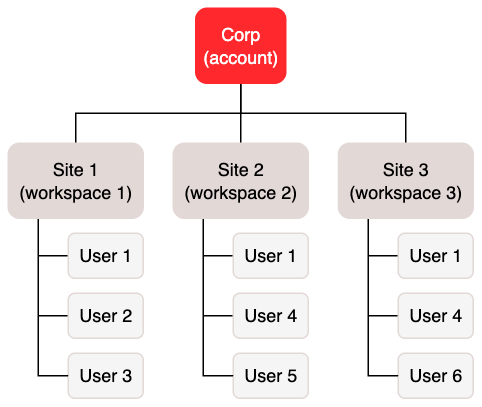
Adding sites (workspaces)
You can create multiple sites (workspaces) to help differentiate and protect various APIs, microservices, and web applications. When defining the scope of your site (workspace), consider how you want to compartmentalize data, rules, and account access. For example, you may want to create sites (workspaces) based on an environment type (e.g., development, staging, and production) or region (e.g., APAC, EU, and US).
HINT: By default, your corp (account) has a limited number of sites (workspaces). If you need more, contact support for assistance.
To add a site (workspace), follow these steps:
- Next-Gen WAF control panel
- Fastly control panel
- Log in to the Next-Gen WAF control panel.
- From the corp navigation bar, click the Corp Manage menu and then select Sites.
- Click Add site.
- In the Display name field, enter a friendly name for the new site. The display name determines how the site is listed on the Site Overview page and the site select selector menu.
- In the Short name field, enter a short name for the new site. The short name is used in URLs and the API (e.g.,
https://dashboard.signalsciences.net/corps/SHORT-NAME/).
Editing sites (workspaces)
To edit a site (workspace), follow these steps:
- Next-Gen WAF control panel
- Fastly control panel
- Log in to the Next-Gen WAF control panel.
- From the corp navigation bar, click the Corp Manage menu and then select Sites.
- Click the name of the site that you want edit.
- Fill out the fields on the Name form as follows:
- In the Display name field, enter a friendly name for the site. The display name determines how the site is listed on the Site Overview page and the site select selector menu.
- In the Short name field, enter a short name for the site. The short name is used in URLs and the API.
- Click Update.
- Click the Agent Configurations tab.
- Fill out the Agent Configurations form as follows:
- From the Agent mode menu, select the agent mode for the site.
- From the IP anonymization menu, select Disabled to not anonymize IP addresses or select Enabled to convert IP addresses into anonymized IPv6 addresses.
- In the Client IP headers area, add a header by clicking Add header and then entering the name of the header in the Header field. Remove a header by clicking Delete header to the right of a header name.
- In the Blocking response code field, enter a default blocking response code for the site. All blocking actions will return the site default blocking response code unless a different response code is specified in a rule. Supported response codes are 301, 302, and 400-599.
- (Optional) If you entered
301or302in the Blocking response code field then, in the Redirect URL field, enter the absolute or relative URL of the redirect location. See Using redirect custom response codes.
- Click Update.
- Click the Users tab.
- Manage the users assigned to the site.
Monitoring sites (workspaces)
You can monitor the traffic and performance of your site (workspace). For example, you may want to:
- view high-level site (workspace) metrics organized into multiple dashboards.
- reference a list of individual requests that have been tagged with signals.
- track IP addresses that have been or will be flagged soon or review a historical record of all flagged IP addresses within the last 30 days.
- view a summary of the status and performance of the agent.
- Next-Gen WAF control panel
- Fastly control panel
Site Summaries table
Click the name of your corp in the upper left corner of the control panel to navigate to the Corp Overview page. The Site Summaries table on the Corp Overview page highlights the most frequent attack types and attack sources (e.g., the regions where the attacks originated) for each site. You can use a search bar to filter the table by site and the site menu to view all sites, sites with attack requests, or sites without attack requests. The table contains these columns:
- Site: the name of the site and the total number of requests the site has received.
- Requests with Attack Signals: the top number represents the number of requests that were blocked due to threshold configurations. The bottom number represents the number of requests that have at least one attack signal.
- Attack Signals: the most frequent attack types for that site.
- Countries: the top three regions where the attacks originated.
- Flagged IPs: the number of IP addresses that were flagged due to exceeding set thresholds in the specified time period.
Deleting sites (workspaces)
If you've been assigned the role of owner (superuser), you can delete sites (workspaces) in your corp (account).
Limitations and considerations
A site (workspace) cannot be deleted if it:
- is the site (workspace) you are currently accessing in the control panel
- is the last site (workspace) remaining for the corp (account)
- has users that aren't members of any other sites (workspaces)
If you would like to delete a site (workspace) meeting any of the conditions listed above, reach out to our support team.
Deleting a site (workspace)
To delete a site (workspace), follow these steps:
- Next-Gen WAF control panel
- Fastly control panel
- Log in to the Next-Gen WAF control panel.
- From the corp navigation bar, click the Corp Manage menu and then select Sites.
- Click the name of the site that you want to delete.
- Click Delete site.
- Review the warnings associated with deleting a site and select I understand the consequences of deleting a site.
- Click Delete.