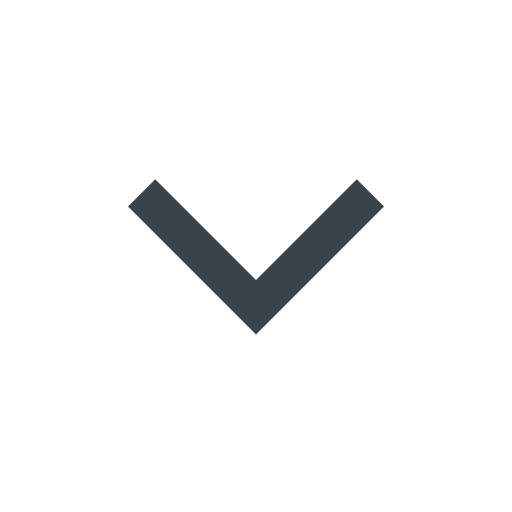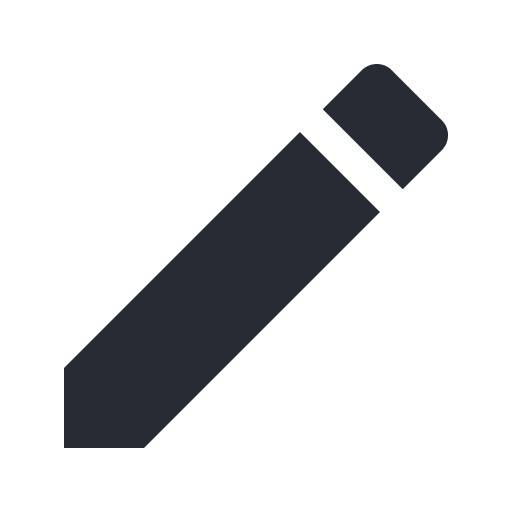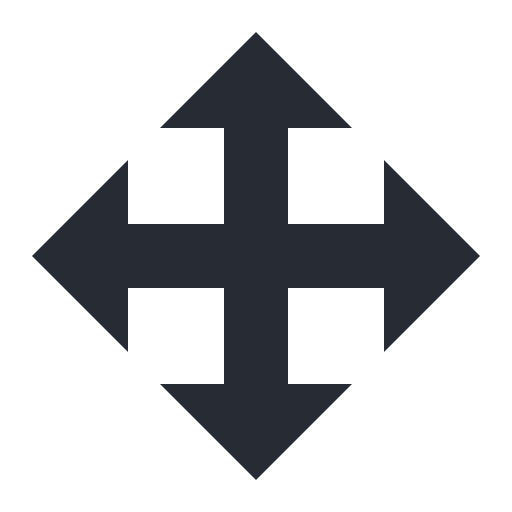Monitoring with custom dashboards
Custom dashboards are collections of cards (also known as charts) that you select and organize into a preferred layout to monitor site (also known as workspace) traffic that the Next-Gen WAF inspects.
Creating a custom dashboard
To create a custom dashboard, follow these steps:
- Next-Gen WAF control panel
- Fastly control panel
- Log in to the Next-Gen WAF control panel.
- From the Sites menu, select a site if you have more than one site.
- Click Add dashboard in the upper-right corner of the Site Overview page.
- Fill out the Add custom dashboard controls as follows:
- In the Name field, enter the name of the new dashboard.
- (Optional) Click Choose default cards and select the default cards you want to add to the custom dashboard.
- Click Create dashboard. Your newly created dashboard appears on the Site Overview page.
Duplicating a dashboard
To duplicate a dashboard, follow these steps:
- Next-Gen WAF control panel
- Fastly control panel
- Log in to the Next-Gen WAF control panel.
- From the Sites menu, select a site if you have more than one site.
- From the dashboards menu , select the dashboard you want to switch to. You can narrow down the list by using the search field.
- Click the two stacked documents in the upper-right corner of the Site Overview page. A duplicate of the selected dashboard appears on the Site Overview page.
Editing a custom dashboard
- Next-Gen WAF control panel
- Fastly control panel
To rename a custom dashboard, follow these steps:
- Log in to the Next-Gen WAF control panel.
- From the Sites menu, select a site if you have more than one site.
- From the dashboards menu , select the dashboard you want to rename. You can narrow down the list by using the search field.
- Click the pencil in the upper-right corner of the Site Overview page.
- In the Name field, enter a new name for the dashboard.
- Click Update dashboard. The renamed dashboard appears on the Site Overview page.
Deleting a custom dashboard
To delete a custom dashboard, follow these steps:
- Next-Gen WAF control panel
- Fastly control panel
- Log in to the Next-Gen WAF control panel.
- From the Sites menu, select a site if you have more than one site.
- From the dashboards menu , select the dashboard you want to delete. You can narrow down the list by using the search field.
- Click the pencil in the upper-right corner of the Site Overview page.
- Click the Delete dashboard and then Delete dashboard. The dashboard is deleted.
Adding cards (charts)
You can surface relevant metrics on custom dashboards by adding cards (charts) that highlight meaningful metrics.
Adding preset cards (charts)
Preset cards (charts) display common metrics. To add a preset card to a custom dashboard, follow these steps:
- Next-Gen WAF control panel
- Fastly control panel
- Log in to the Next-Gen WAF control panel.
- From the Sites menu, select a site if you have more than one site.
- From the dashboards menu , select the dashboard you want to modify. You can narrow down the list by using the search field.
- Click Add card in the empty card slot at the end of the dashboard.
- Select a preset card type.
- Fill out the Add card window as follows:
- In the Title field, enter a title for the card.
- In the Description field, enter a description for the card.
- From the Signals menu, select the signals the card will track. You can search for specific signals within the list by entering the name of the signal you want to search for.
- Click Create card. The card is added to the dashboard.
Adding custom cards (charts)
A custom card (chart) shows the percentage that selected signals increased or decreased over time. To add a custom card (chart) to a custom dashboard, follow these steps:
- Next-Gen WAF control panel
- Fastly control panel
- Log in to the Next-Gen WAF control panel.
- From the Sites menu, select a site if you have more than one site.
- From the dashboards menu , select the dashboard you want to switch to. You can narrow down the list by using the search field.
- Click Add card in the empty card slot at the end of the dashboard.
- Select Signals request chart: to create a card with a bar graph or Signals trend list: to create a card that lists each signal and the percentage each signal increased or decreased over the selected time period.
- Fill out the Add card window as follows:
- In the Title field, enter a title for the card.
- In the Description field, enter a description for the card.
- From the Signals menu, select the signals the card will track. You can search for specific signals within the list by entering the name of the signal you want to search for.
- Click Create card. The card is added to the dashboard.
Editing cards (charts)
To edit a card (chart) on a custom dashboard, follow these steps:
- Next-Gen WAF control panel
- Fastly control panel
- Log in to the Next-Gen WAF control panel.
- From the Sites menu, select a site if you have more than one site.
- From the dashboards menu , select the dashboard that contains the card you want to edit. You can narrow down the list by using the search field.
- Hover over the upper-right corner of the card you want to edit and click the pencil that appears.
- Fill out the Edit card window as follows:
- In the Title field, enter a new title for the card.
- In the Description field, enter a new description for the card.
- From the Signals menu, remove signals by clicking the
xicon in the name or add signals by selecting them from the menu.
- Click Update card. The card is updated.
Rearranging cards(charts)
To arrange custom dashboard cards (charts) into a preferred layout, follow these steps:
- Next-Gen WAF control panel
- Fastly control panel
- Log in to the Next-Gen WAF control panel.
- From the Sites menu, select a site if you have more than one site.
- From the dashboards menu , select the dashboard you want to modify. You can narrow down the list by using the search field.
- Hover over the upper-right corner of the card you want to edit and click the four-way arrow that appears, then drag the card to the preferred location on the dashboard.
Removing cards (charts)
To remove a card (chart) from a custom dashboard, follow these steps:
- Next-Gen WAF control panel
- Fastly control panel
- Log in to the Next-Gen WAF control panel.
- From the Sites menu, select a site if you have more than one site.
- From the dashboards menu , select the dashboard you want to switch to. You can narrow down the list by using the search field.
- Hover over the upper-right corner of the card you want to edit and click the pencil that appears.
- Click Delete card and then Delete. The card is removed from the dashboard.